BCCR is the Boston College Computer Replacement Program. Through the program, eligible faculty and staff computers are replaced every four years.
New BCCR Computer Questions?
Contact the Help Center at 2-HELP (617-552-4357) with any questions.
BCCR6
The current BCCR cycle (BCCR6) will run from June 1, 2024 through May 31, 2028.
Primary computers
BCCR eligibility is determined by position number. Eligibility requirements:
- Full time
- Regular (not temporary)
- Budgeted (position is funded)
- Active
- Within eligible salary accounts
One computer is deployed per position, per four-year BCCR cycle. Eligible faculty positions may select a standard desktop or laptop, Windows or Mac. Non-standard systems incur a variance which must be approved and paid from the Provost fund or department budget. Eligible staff positions are issued a standard Windows desktop. Any other model incurs a variance which must be approved and paid with department funds.
Shared computers
Shared computers used in faculty areas are eligible for any standard desktop or laptop, Windows or Mac. Any other model incurs a variance that must be paid from the Provost Fund or department budget.
Shared computers used in administrative areas are eligible for a standard Windows desktop. All other models incur a variance that must be paid with department funds or EVP approved funds.
Classroom Computers
Classroom computers may be any standard computer. Variances are covered by department budget.
Department Responsibilities
Approval and Funding for Hardware Upgrades
- Departments are responsible for receiving the appropriate approvals for any special hardware upgrades or requests, and transferring the necessary funds to ITS.
- The transfer of funds needs to be done according to a pre-defined timeline that enables the BCCR team to place orders far enough in advance to ensure equipment arrives in time for the department’s scheduled upgrades.
Computer Exchange
For each computer provided through BCCR, there is a 1:1 exchange required. Departments must return a working BC-purchased computer. Departments who wish to return their older systems first, must work closely with the BCCR Team. It is critical that the Asset Management system has all the required information and that all licensing requirements are resolved prior to the date of the exchange.
For this BCCR cycle, if you're moving from a desktop to a laptop, you will need to return all the accessories that were deployed with the desktop (including your monitor, keyboard, power adapter, and mouse).
Computer Donations
As a practice, Boston College does not donate computers to charity organizations. Computers that are no longer in use have their hard drives erased to comply with software license agreements and are sent to a third-party vendor for Asset Recovery and resold by the third party. If determined to not be resalable by the third party, the computers are disposed in a manner that adheres to all EPA, federal, and state regulations.
Computers distributed via the BCCR (Boston College Computer Replacement) program are the property of Boston College. They are budgeted and distributed to positions that meet BCCR eligibility criteria and are replaced on a four year lifecycle. Thus, each eligible position is budgeted to receive one computer per cycle. If a faculty or staff member leaves Boston College, their BCCR computer must be returned to the area’s Technology Consultant (TC) upon completion of their active role with the University.
Per the Boston College “Use of University Technological and Information Resources” agreement, “technological and information resources that are the property of the University are not to be … transferred, retained, or removed from campus.” Thus, BCCR computers may not be kept by faculty or staff members leaving the University following retirement, resignation, graduation, or termination. They also may not be distributed as gifts, nor loaned to individuals who are not conducting work on behalf of Boston College.
Non-adherence to the above policy puts Boston College at risk of violating numerous software usage agreements with its vendors, leaving the University vulnerable to audits and stiff financial penalties. Any questions about this policy should be directed to the ITS Business Office at ITSAdmin@bc.edu.
No. Please refer to the question above ("Can I take my BCCR computer when I leave BC?") for why this practice is not possible.
If your BCCR computer is stolen, please take the following actions:
Contact your Technology Consultant (TC) to report the computer stolen. If you are unsure who your TC is, please check the TC listing page. Your TC can help determine your stolen computer’s serial number for your BC Police Department report.
File a report with the BC Police Department by calling 617-552-4440. This must be done even if the computer was stolen off campus, as it is a Boston College asset.
If there is confidential data on your computer, contact ITS Security at security@bc.edu or 617-552-0041. Not sure if your computer had confidential data? Review the BC Confidential Data list to learn what information BC considers confidential (BC sign-in required)
Who pays for a replacement computer?
The department is responsible for replacing the computer with department funds.
Can we file a claim?
Boston College Risk Management would not handle a claim for a single computer theft because the University deductible is $100,000 and a missing computer claim wouldn't be worth the cost unless it was part of a greater calamity (fire/water damage, etc.)
Can I get a loaner until the BCCR program replaces my computer?
Check with your TC to see if there are any loaners available. Depending on availability, BCCR also maintains a small pool of loaner Windows laptops.
How does this impact the BCCR program?
According to the program rules, the department needs to return a computer in order to receive a BCCR computer in the next cycle. In the case where the computer was stolen, we can take any department owned computer as a 3-way swap.
How do I get my data back?
If you use CrashPlan Backup, you can retrieve data that had been backed up. More information can be found on the ITS Backup page.
How do I protect sensitive data on my computer?
When possible, do not store sensitive information especially personal data (PII) on your computer. Please refer to the University's regulated data chart to determine where and how you may store sensitive information.
What Type of Computer will I Receive?
Staff
Each eligible staff member is allocated a Windows (Dell) standard desktop. Other requests will incur a variance to be covered by department funds.
Faculty
Each eligible faculty member may choose any standard computer (Dell or Apple, desktop or laptop).
The "variance" is the cost between the model you are eligible to receive and the model you select.
If the computers listed do not meet your computing needs, please contact your area TC to discuss options.
Desktop or Laptop?
- Mobility: If you use your computer mostly at your desk, a laptop may not be necessary. However, if your job requires that you move around frequently, a laptop might be the better choice.
- Tablets/iPads: If your department has already purchased an iPad or tablet for you, then you may find that you don’t need a laptop.
- Screen Size: Desktops typically use 21-24” displays. Laptops have 13-16” screens.
- Costs: Departments must cover additional costs if non-faculty members choose laptop computers. Additional department funding is also needed for laptop docking stations, keyboards and mice for faculty and staff.
Dell or Apple
- Costs: Dell computers are considerably less expensive than Apple computers, with equitable computer graphics, memory, and hard drive space.
- Graphic Design: Although Apple computers are generally the industry preference for graphic/web design, Adobe Creative Suite can run on both Windows and Apple computers. You do not need an Apple computer in order to collaborate with others on Apple computers.
- Need both Mac and Windows OS? Windows can be run on an Apple computer along with the Mac OS, but the Mac OS cannot be run on a Dell computer.
- Ease of Use: Go with what you know! There is a learning curve if you switch from Mac to PC, or PC to Mac.
Standard or High-End?
Industry norms indicate that the listed standard computer models are suitable for most Boston College users for the next four years.
- Storage: All high-end models come with 512GB of storage (instead of 256GB), which you may need if you work with large media files, data sets, or other large files.
- Processing Power & Memory (RAM): High-end models include more powerful processors and more RAM (specs vary slightly per model), which you may need if you work with large data sets (e.g., GIS) or media files (e.g., video editing).
- Costs: High-end models will require additional funding from your department or the Provost Office.
When will I get my new computer?
Departments have been grouped by deployment years based closely on the replacement schedule of the previous cycle.
About 1-4 weeks prior to your department's alloted timeframe, your Department Contact (DC) will schedule the specific installation date and may ask you for your preferred day and time.
1-4 Weeks Before You Receive Your New Computer
What to expect:
- Your DC and TC identify which systems are eligible for replacement, which of the available computer models to purchase, and secure approval and funding for special orders.
- Your DC schedules the replacements, and may ask you for your preferred day and time.
- Your TC helps identify and test any special software and peripherals, such as scanners, used in your department.
- You will receive email reminders about your scheduled replacement.
- You will receive a link to instructions on how to prepare for your new computer.
- Your DC may schedule and invite you to training.
What you can do to prepare for your new computer:
- Delete files you no longer need and empty the Recycle Bin when you’re done.
- Remove any personal files, such as photos or music, from your computer.
- The BCCR team is not responsible for personal files! Remember it’s not appropriate (and sometimes violates copyright law) to store personal music or movies on your work computer.
- If you are returning a Mac computer, please sign out of iCloud and ensure that the computer is no longer registered to you in the 'Find My' app.
- Confidential information such as FERPA-protected material, Social Security Numbers, credit card numbers, and any financial or personally identifiable information should not be stored on your BC computer. We strongly recommend you review the Regulated Data Chart to help you decide where to store confidential data.
- Please use BCCR as an opportunity to double-check that confidential information has been removed. For more information, see BC's Data Security Policy.
- Please use BCCR as an opportunity to double-check that confidential information has been removed. For more information, see BC's Data Security Policy.
1 Day Before & The Day You Receive Your New Computer
1 to 2 Weeks After Your Receive Your New Computer
- If you have any questions about or problems with your new computer, or are missing any files, contact the Help Center at 2-HELP (617-552-4357).
- After the two week period, the data from your old computer is erased using a secure method.
- You will receive an email asking for your feedback.
1 Day Before You Receive Your New Computer
- If you have requested the BCCR team migrate your data, be aware ahead of time where all your files are saved on your computer.
- If you are returning a Mac computer, please sign out of iCloud and ensure that the computer is no longer registered to you in the 'Find My' app.
- If you have used iTunes to purchase music, deauthorize your computer: From the Account menu, select Authorizations > Deauthorize This Computer.
- If you currently use CrashPlan Backup or some other backup method, back up your computer the day before you are scheduled to receive your new one.
- Note: ITS will retain your old computer in a secured area for 2 weeks. However, if there are files you are particularly concerned about, move them to Google Drive as an extra precaution and/or easy retrieval.
- Clear your computer of any personal items such as post-it notes, stickers, or decorations.
- Make sure that the area around your computer is tidy and that the BCCR team member will be able to access electrical outlets and network jacks.
What to Expect The Day You Receive Your New Computer
- Please be available for the entire 2.5 hour timeslot. You need to be present while your computer is installed.
- A BCCR team member installs your new computer.
- If data migration was requested, you will need to let the BCCR technician know what to migrate. Data will be moved from old to new computer at your desk. The amount of time required varies depending on how much data needs to be moved. Mac to Mac and cross-platform migrations require additional time to complete.
- You are asked to verify that all your files, including documents, data, and bookmarks, have transferred correctly.
- The BCCR team removes your old computer and stores it in a secure location for two weeks in case data retrieval is needed after you receive your new computer. If you feel that your old computer needs to be retained longer, please notify your DC.
Have Questions or Need Help?
- If you have any questions about or problems with your new computer, or are missing any files, contact the Help Center at 2-HELP (617-552-4357).
- If you have questions about the BCCR program and cannot find the information you need on this website, contact your Department Contact (DC) or the BCCR team at 2-6825 (617-552-6825).
Department Contact Responsibilities
Department Contacts (DCs) serve as coordinators for their departments' computer replacement process. They work closely with the ITS BCCR team and the area Technology Consultant (TC). DCs play an essential role in the computer replacement process and help ensure the replacement goes smoothly.
DC FAQs
How do I buy additional computers for my department?
Departments may purchase Apple or Dell computers through BC Procurement.
How do I dispose of old computers that are NOT BCCR computers?
Review the Hardware Repair FAQ for details.
DC Resources
Preinstalled Software
Each BCCR computer will come preinstalled with a standard set of software. The software included on your computer is dependent on whether it's a Windows (Dell) or a macOS (Apple) computer.
A software program installed on your BCCR computer, Altiris (Windows) or Jamf (Mac), allows ITS to know what software you are running. In addition, BCCR works with your TC and Department Contact to determine what additional software should be installed.
Operating Systems
- Microsoft Windows 11
Antivirus
- Sophos Endpoint
Programs
- Adobe Reader DC (default PDF reader)
- Alertus (BC Emergency Notification System)
- Altiris
- CrashPlan Backup
- Encryption software
- Google Chrome
- Microsoft 365 (formerly Office 365)
- Mozilla Firefox ESR
- VPN software
- Windows Media Player
Operating Systems
- macOS Sequoia (v. 15)
Antivirus
- Sophos Endpoint
Programs
- Adobe Reader DC
- Alertus (BC Emergency Notification System)
- CrashPlan Backup
- Encryption software
- Google Chrome
- Jamf
- Microsoft 365 (formerly Office 365)
- Mozilla Firefox ESR
- QuickTime
- Safari
- VPN software
Adobe Acrobat
- Due to licensing costs, BCCR computers do not have Adobe Acrobat Professional installed by default.
- It is possible to create PDFs from many applications without a full version of Acrobat Pro.
- If you need to edit PDFs or create forms, etc. please notify your Technology Consultant or Department Contact. Adobe Acrobat Professional licenses must be purchased by departments.