Even when you are away from campus, you have technology resources available to you. Before traveling with your computer or mobile device, be sure to review our computing tips and security information.
Technology Support from Boston College While Abroad
- Visit BC's Technology Support website.
- Contact the BC Technology Help Center for software and other technology help questions.
Support from Apple, Dell, HP, or Other Computer Vendor
Before you leave:
- Verify your laptop's warranty and repair information.
- Check the computer manufacturer’s website for repair information in the country to which you're traveling.
- Print and bring this information with you in case you experience any hardware problems abroad.
- Search your computer vendor's website to learn how to get local technical support while abroad.
Mobile Devices
Wireless Service Provider Charges
When traveling abroad with your mobile phone, be aware that there may be additional costs for using services outside the United States. Charges could apply not just to calls you make when traveling internationally, but also to texting, web browsing, emailing, BC calendaring, and other internet services.
Before you leave the U.S., check with your phone service provider to see what services will be available to you internationally and how much they cost. If you need to make adjustments to your plan to cover international services, do so before you leave.
Adapters or Convertors
Determine if you need adapters or converters for your devices. Make sure you have the proper plug adapters. Modern laptops have "switching" power supplies that can use both standard AC and DC current in most countries, but wall outlets outside the United States are often a different style and may require you to use an adapter.
- Setup Eagle VPN on your laptop and smartphone. When you connect your devices to WiFi abroad, using Eagle VPN ensures that your data is securely sent over the internet. This is important, as most public WiFi networks cannot offer this protection.
- Setup BC 2-Step Verification on the smartphone/tablet you plan to bring abroad.
- Get the “Duo Mobile” app: This app allows you to complete BC 2-Step Verification even if you don’t have access to WiFi or a cellular network.
- Get the “Duo Mobile” app: This app allows you to complete BC 2-Step Verification even if you don’t have access to WiFi or a cellular network.
- *Change your passwords. Change your BC Passwords and any passwords for internet services you use such as Gmail or Facebook.
- Travel light. If you don't absolutely need to bring a device (such as a laptop, smartphone, or tablet), then don't bring it. This way you protect the devices, and information on these devices, from theft or loss that could occur while traveling.
- Avoid bringing devices that contain private data.
- Faculty/Staff: Talk to your Technology Consultant about obtaining a loaner laptop for your trip. This will limit the loss of both BC and personal data in the event the device is lost, stolen, or confiscated by officials.
NOTE: ID Finder is software on your BC-owned computer that scans for social security numbers and credit card numbers. You can run a manual scan before your trip to ensure your computer doesn't contain this type of confidential data. - If you bring private data, we recommend that you bring a copy of the data on an encrypted USB memory device. If the encrypted USB device is lost or stolen, your data is inaccessible to whomever finds the device.
- Faculty/Staff: Talk to your Technology Consultant about obtaining a loaner laptop for your trip. This will limit the loss of both BC and personal data in the event the device is lost, stolen, or confiscated by officials.
- Update your software. Updates often correct security vulnerabilities of your operating system or software. Therefore, it's important to always keep your software up-to-date, especially before traveling. (If updates are necessary while abroad, download the updates directly from the software vendor’s website).
- Backup your computer. See bc.edu/backup for options and instructions.
- Password-protect your devices. If you don’t already have a password setup to log into your computer, tablet, or smartphone, follow the manufacturer's instructions to add a password.
- *Be aware that foreign agencies in some counties may monitor or copy data from your devices without your knowledge or consent. If you have sensitive intellectual property that might have research or commercial value, avoid bringing it into these countries. Also, do not copy sensitive information onto a computer that has visited such a country and has not been examined by a security expert upon your return to the U.S. Visit http://travel.state.gov for travel advisories for specific countries.
- Visit secure websites. Secure websites start with https (note the "s" at the end) and NOT http. Only enter confidential and sensitive information on secure web pages.
- Be cautious clicking on pop-ups. This is especially true while using untrusted hotel internet connections. Some pop-ups are actually scams designed to trick people into installing malicious software. Update your software by going directly to the vendor’s website to avoid this type of scam.
- Don't use shared computers to login to accounts. If you use computers that do not belong to you, such as those in cyber-cafes, in libraries, or even a friend's computer, you must assume they are not secure. As when using any shared computer, don't enter sensitive information such as login information for Gmail, banks, or credit cards. And never enter information such as bank account numbers, or credit cards numbers. Keyloggers, “shoulder surfing” and cameras pointed toward keyboards are common ways that credentials are compromised.
For Advanced Users
If you need to do online banking, shop, or manipulate sensitive data using someone else's computer, consider creating a bootable CD-ROM or thumb drive, such as Knoppix, and bringing it with you for this purpose. By starting the shared computer from your disk, you will ensure that no malicious software is running on the computer and your data is secure.
- Reset your BC Passwords if you think your account has been compromised. You can reset your passwords yourself on Agora Portal within the “Account and Personal Info” section of the “My Services” tab. If you need additional help, contact the BC Help Center at 617-552-4357 or email help.center@bc.edu.
*Reset your passwords. When you return to the U.S., you should reset your passwords. If passwords were compromised while you were abroad, changing them upon your return will render the stolen ones useless.