Starting January 30, 2022, you must be enrolled in Google 2-Step Verification to access BC Google services (Mail, Drive, Calendar etc.). Google 2-Step adds extra security, and helps safeguard you from phishing scams and ransomware. This additional protection aligns with best practices in account security, and is a new compliance requirement for BC’s cyber insurance coverage.
IMPORTANT: Please enroll before the end of 2021. Enrolling early means one less thing to do when spring semester begins. Failure to enroll by January 30 will result in temporary loss of access to your BC Google account.
Not enrolled yet? Click here to enroll now.
Once you’ve enabled Google 2-Step, when you access your BC Google account (Gmail, Drive, Calendar) from a new device, it will require both your login information and a secondary verification (ex. code texted to your phone). Learn more about Google 2-Step.
RECOMMENDED STEPS:
- Download the Gmail app on your mobile device (optional but highly recommended): Android | iPhone/iPad. Even if you prefer to use a different email app on a daily basis, adding the Gmail app will help simplify 2-step verification. After downloading it, configure Gmail for your BC account.
- Enroll in 2-Step: Go to the Google 2-Step Enrollment page and follow the prompts. Set up the Google Prompt option (via the Gmail or the Google [Search] app on your device).
- Configure at least one other backup option. Tip: In case you don’t have access to your phone, it is a good idea to set up backup codes. Then print the codes & put them in your wallet. Learn how to setup backup codes.