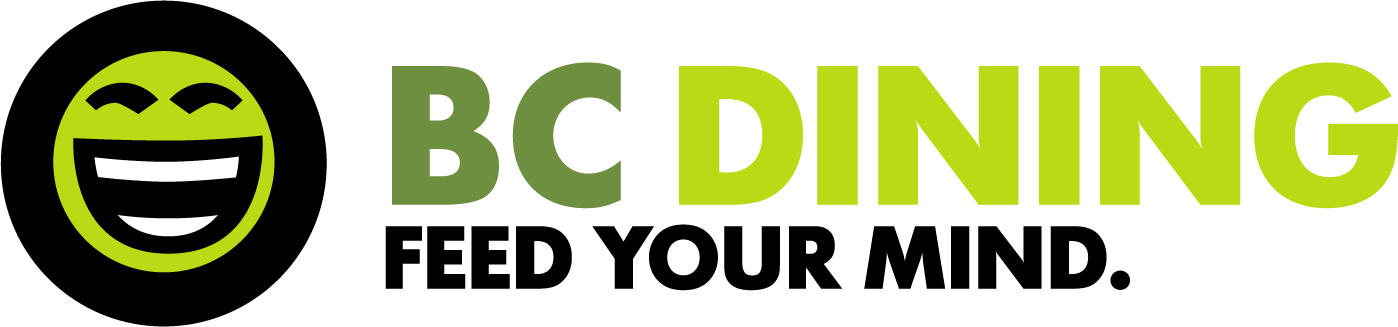GET Mobile Ordering
Important Update: We are transitioning from GET Mobile to Grubub for online ordering at the following locations: Legal Grounds, CoRo Cafe, The Market, Tully Cafe, Addie's, The Chocolate Bar, Eagle's Nest, and Hillside. Please note that GET Mobile will continue to be used exclusively for bakery pre-orders and point drives.
Thank you for your understanding as we make the switch!
Pre-Order from the BC Bakery!
Please allow 72-hour lead time when placing your order.
Cakes
Half sheet ($42.99), double half sheet ($62.99), and round cakes ($34.99) in a variety of flavors, customized for any celebration.
Cupcakes
Classic cupcakes (pack of 4) in Red Velvet, Double Chocolate, Carrot Cake, or Vanilla for $6.99.
Cookies, Brownies, & Pastries
Sold by the dozen: Cookies ($12.89), Fudge Brownies ($17.79), Blondie Bars ($17.79), Mini Cookie & Brownie Platter ($7.99), and Bakers Assorted Mini Pastries ($18).
Spring pick up hours and location (Monday–Friday):
Eagle's Nest between 11 a.m.–3 p.m.
Carney Dining Hall between 3 p.m.–6 p.m.
For your mobile device
- Download the app on the App Store or Google Play
- Select Boston College from the list of colleges (you only have to do this once!)
- Log in with your BC username/password
- Select “GET Food” from the menu
For your desktop
- Go to Get.cbord.com/bostoncollege
- Click on “Click here to login”
- Log in with your BC username/password
- Select “GET Food” from the top of the screen

How to Order
- Select a merchant from the list of available merchants.
- Select either “Now” or “Later” for pick up options
- Later will require you to select a date and time up to 6 days ahead
- Menus for ‘now’ and ‘later’ will correlate to what’s on the menu for that day
- Order your food and check out selecting either an approved meal plan or credit card. You’ll get a confirmation on your device and an email.
- Be sure to select a payment plan from the dropdown list
- If you do not get a confirmation email, your order wasn't placed
- Pick up your order at the merchant.
GET Food FAQs
YES! To add a credit card to your account you’ll need to do the following:
Mobile App:
- Log into GET
- In the upper right click the tripple bars
- Select settings
- Select Credit Cards
- Select Add Credit Cards
- Add your card information as instructed (your information is secure in the GET app)
Website:
- Log into get.cbord.com/bostoncollege
- From the Overview page (first page) on the right select "Add Credit Card"
- Add your card information as instructed (your information is secure in the GET app)
Dining Plans that are available for use at GET Food locations will appear on the GET Funds page, along with the current balance for those plans.
To see your plans and balances:
Mobile App:
- Log into the app
- Select "GET Funds"
- Select "My Accounts"
- Plans that are available will show up on the next screen.
Website:
- Log into get.cbord.com/bostoncollege
- The plans available will show up on the main page along with their balance
Get is available for bakery pre-orders only.
GET Food is always on, however orders can only be placed for pick up or delivery during the regular business hours.
Ordering food with GET Food is fast and easy.
Mobile Device:
- Log into the app
- Select GET Food
- Select the location
- Select either Now (which takes about 20 minutes) or Later (up to 5 days away)
- Click "Continue" at the bottom of the screen
- Select items from the categories on the screen
- Add notes at the bottom of the screen if needed
- Click "Add To Order" at the bottom
- Repeat as needed
- When ready click "View Order" at the bottom
- After reviewing your order click "Checkout" at the bottom
- Select your payment method in the middle of the screen and click "Checkout" one more time
- Check for your email conifrmation
Website:
- Log onto get.cbord.com/bostoncollege
- Select GET Food at the top
- Select your dining location
- Select either Now (which takes about 20 minutes) or Later (up to 5 days away)
- Select items from the categories on the screen
- Add notes at the bottom
- Repeat as needed
- When you are ready select "Check Out" on the right side (in your shopping cart)
- Select your payment type
- Click "Place My Order!"
- Check for your email confirmation
Currently you can cancel orders placed in advance, however there is no option for editing them. Orders placed for "Now" can't be edited or canceled as they are sent to the kitchen and produced as quickly as possible.
Yes
To do this from and iOS device, swipe towards the left to have the "delete" button show up.
To do this from an android device, hold down on the item for the "delete" button to appear.
You can click on the "x" in the shopping cart from a web browser to remove items before heading to check out.
Orders are generally ready at their due time (either about 10 minutes from when you ordered or at your specified time. Additionally you will receive an email when your order is ready to pick up, and you will also be notified via a push notification on your phone (if you registered your cell phone in GET AND if you have turned notifications on for the GET app).
Spring pick up hours and location (Monday–Friday):
Eagle's Nest between 11 a.m.–3 p.m.
Carney Dining Hall between 3 p.m.–6 p.m.
While we want every order to be perfect in every way, sometimes things just don't work out that way. If you are having a problem with your order, or no one has your order, or even if you have a question it's best to ask to speak to the manager on duty. There's always someone there who can help.
No. Delivery is not offered on campus.
GET food, which is offered to the BC community as a premium service, does not follow with the core dining philosopy that interacting with the dining staff, dining in a communal facility and being with your peers is an important part of the education which happens outside of the classroom on a college campus.
CBORD has released GET Mobile V4.9.27 Patch to iOS and Android on Thursday September 16th for Apple and Google devices. The main purpose of this patch release is to correct the potential stuck on blue screen issue. GET users may need to update their settings for this new version. Try to uninstall/reinstall the app for iOS or perform an app clear cache for Android users to resolve the issue.